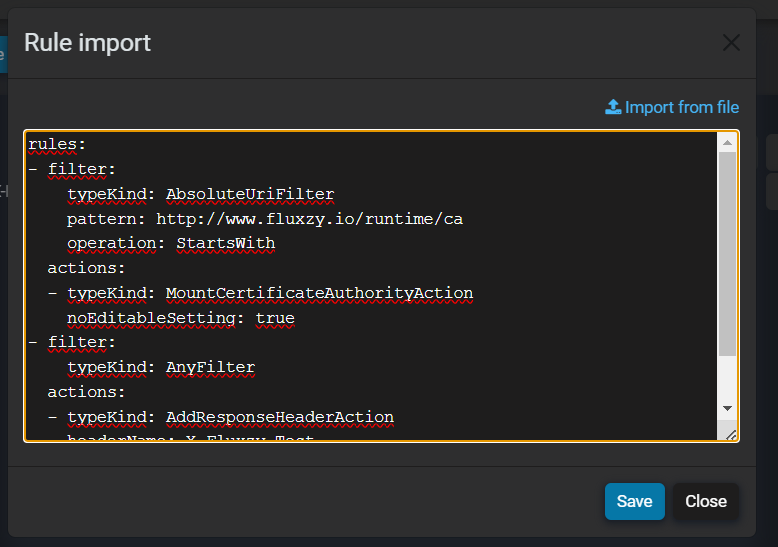Modifying traffic with rules
Rules are starting point to apply any kind of traffic manipulation. From transport level (such as spoofing IP, adding client cert) to regular application level (such as adding a header, changing a payload), rules are the way to go.
Rules are a combination of a filter and multiple actions. When a request or a response matches the filter, the actions are applied.
You can have as many rules as you want. They are applied in the order they are created when they share the same scope. The first rule that matches the request or response will be applied.
The search engine page contains an exhaustive list of all available actions and filters.
Creating a rule with UI
Open the rule dialog box, either by
- Settings menu > manage filters
- Status bar > active rule
Ctrl+TorCmd+Tto access the search everywhere tool, then typeManage rules
In either way, you will landing in the following dialog box
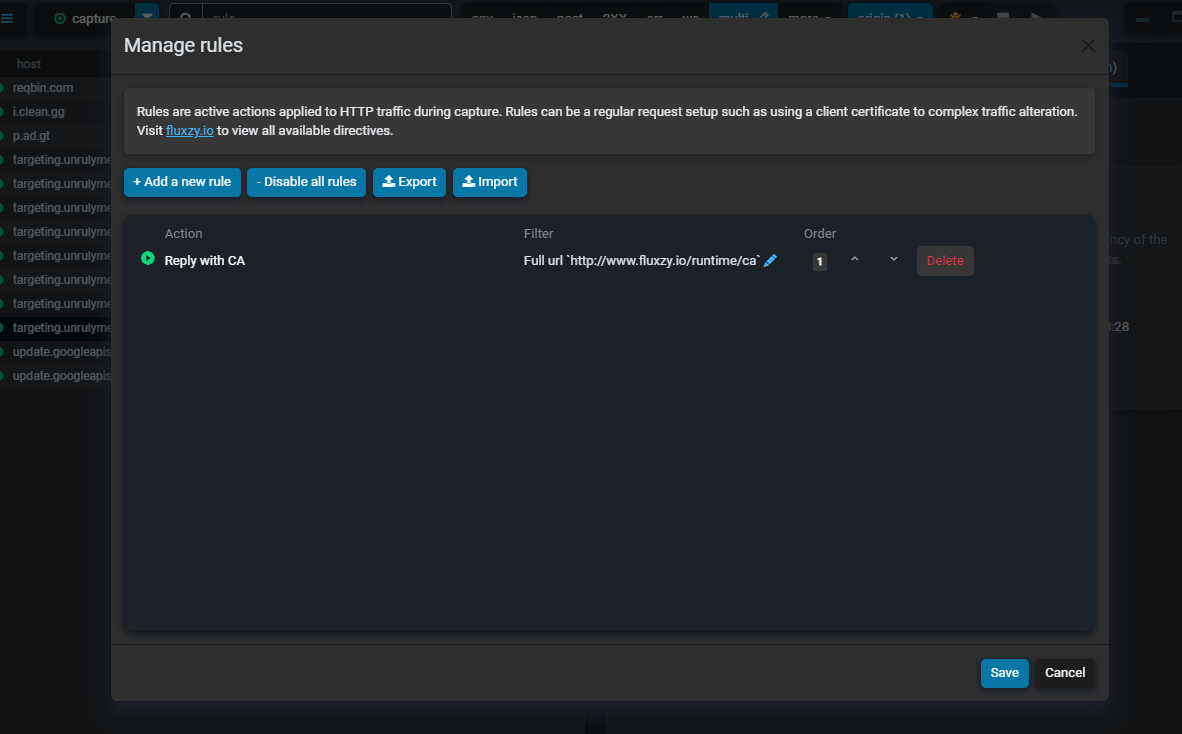
Click on
Add a new rulebuttonFor this sample, search for
add response headerand select it (all available rules can be found here)Fill the form with the following values
Header name:X-Fluxzy-TestHeader value:Hello world
Click on the dropdown
Apply toand select a filter. For this sample, selectAny requestsSave the filter
Now any request will have a X-Fluxzy-Test header with value Hello world added to the response.
Importing rules from YAML configuration
You can import directly raw YAML configuration into Fluxzy Desktop. This is done again with the rule box dialog.
Open the rule dialog box, either by
- Settings menu > manage filters
- Status bar > active rule
Ctrl+TorCmd+Tto access the search everywhere tool, then typeManage rules
Click on
ImportA dialog box will be shown asking you to paste the YAML configuration.
Alternatively, you can also import a file containing the YAML configuration.