A modern HTTP debugger
Fluxzy is a modern HTTP debugger for Windows, macOS and Linux. It is a desktop application that allows you to inspect, debug and alter HTTP(S) traffic seamlessly from local and remote client. Fluxzy supports capturing deciphered PCAP files, can output HAR and FXZY files and has more than 90+ directives to shape the traffic according to your needs.
This software s based on an open source MITM engine fluxzy.core. You're welcome to explore, use, and contribute to it freely on GitHub.
Get Fluxzy Desktop
Fluxzy is available for Windows, macOS and Linux with a simple installer or a portable version. Check the download page to see the latest release.
Installation
Installing Fluxzy Desktop is simple:
- Windows & macOS: Launch the installer and proceed with the guided setup�just a few clicks, and you're ready to go.
- Linux: Install using the provided .deb (Debian-based) or .rpm (Fedora-based) package for seamless integration.
- Standalone Version: A portable ZIP file is available for all platforms - just extract and run, no installation required.
Windows and macOS binaries are signed with the Fluxzy SAS certificate, ensuring that the software is genuine and has not been tampered with.
An overview of the interface
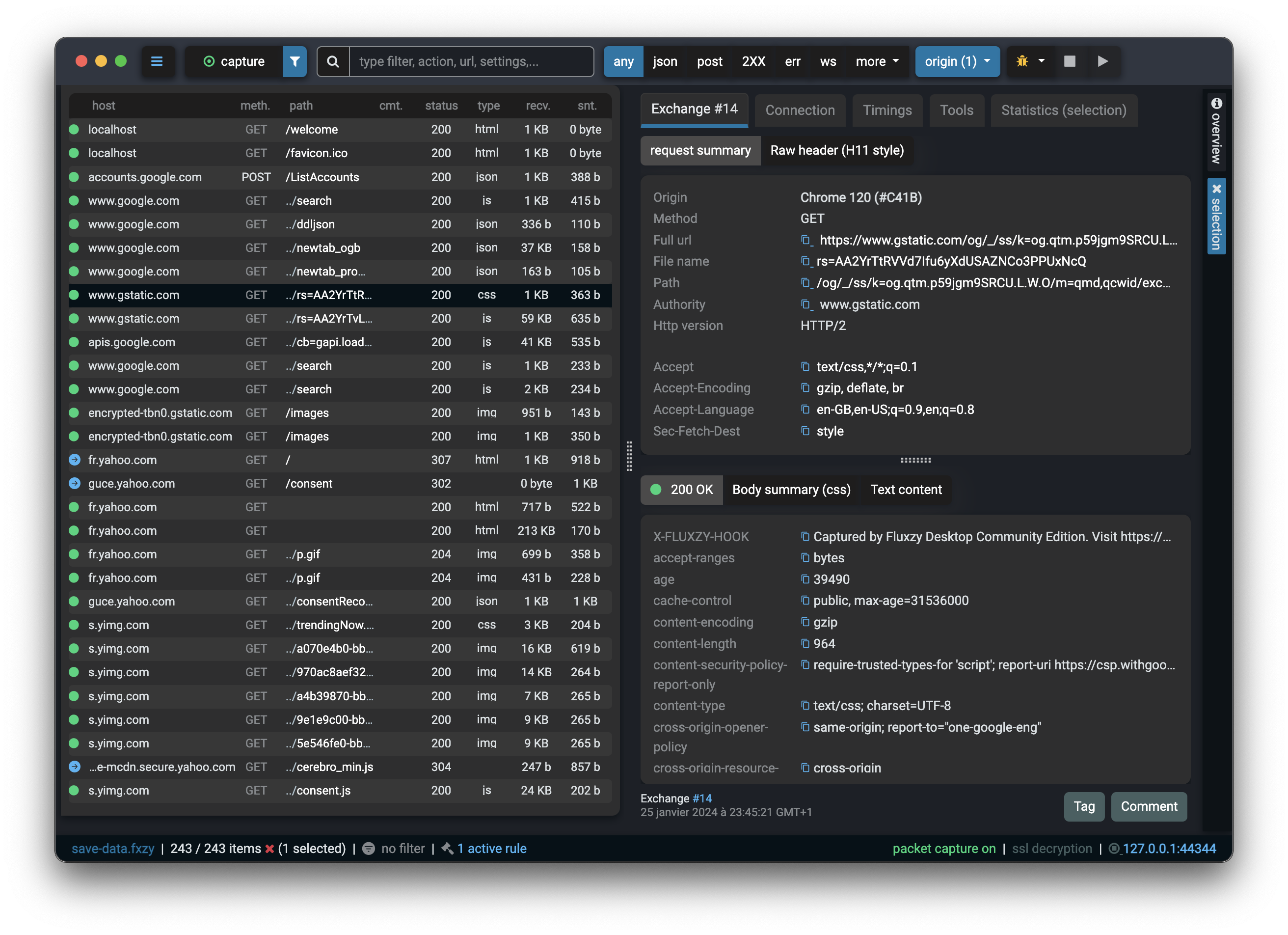
Toolbars
Menu access

Cross-platform menu access is available from the top left corner of the application. In macOS, the menu is located in the top bar of the screen as per the macOS guidelines.
Capture button
The capture button triggered OS capture or source filtered OS capture.
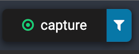
Search everywhere block

Search everywhere block navigates to any part of the application. It is accessible by pressing Ctrl+T or Cmd+T on macOS. Search everywhere block gives keyword access to: settings, filter management, rule management, browser capture launch, OS capture, and more.
View filters

View filters give quick access to most common used filter such as JSON content, POST method, 2XX status code, error status code, and more.
Live edit toolbar
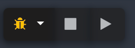
Live edit toolbar gives quick access to HTTP debugging tools and breakpoints such as:
- Halting on going request
- Setting a filter on live edit
- Clearing filters
- Step into the next request
Left panel
Left panel give a realtime view of captured request (or request loaded from files).
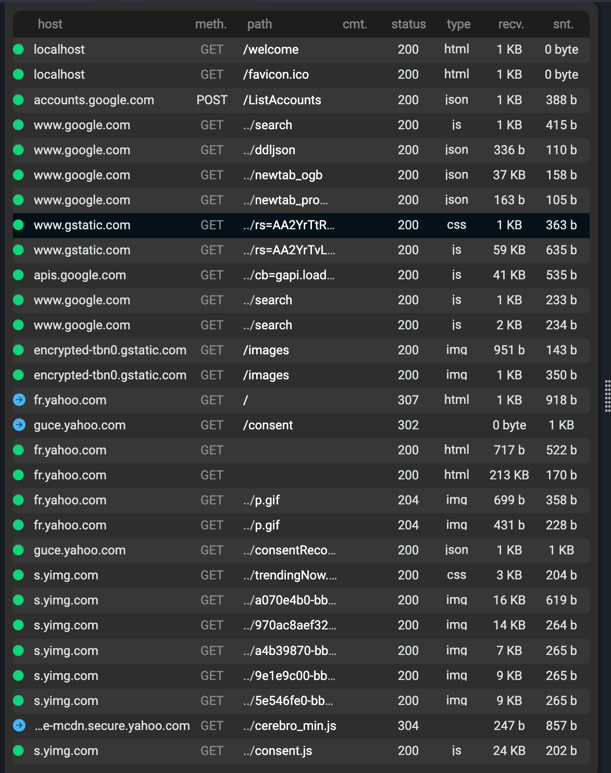
Requests shown are ordered from the most recent to the oldest. Request date are taken from the instant where the request was asked by a client.
You can choose to show only specific columns by right-clicking on the header of the panel.
Right panel
Right panel is the main panel of the application. It shows the content of the request and the response that's currently selected in the left panel.
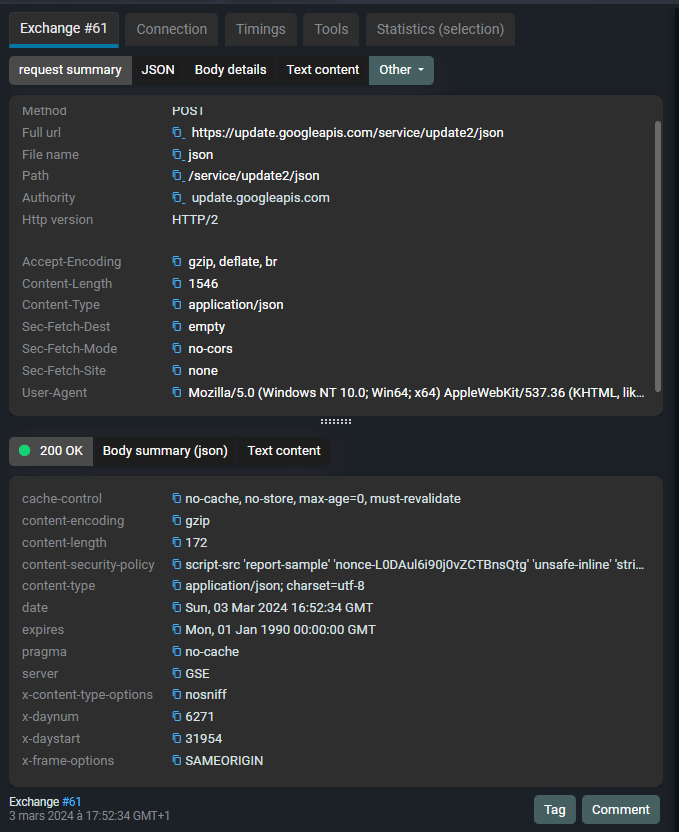
You can explore through the right panel various properties of the current captured request such as: request and response headers, request and response bodies, and the timing and performance information.
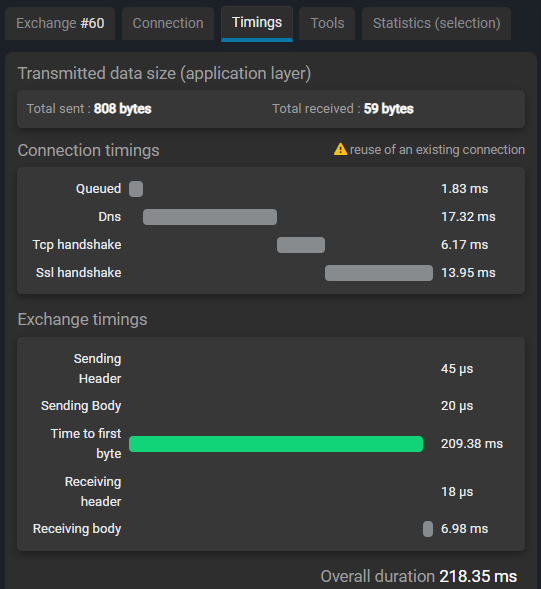
The bottom part of the right panel gives you acces to add metadatas to the current selected request. Metadatas can be comment inserted by the user, or tags that can be used to filter the request.
Overview panel
Overview panel gives a quick performance and statistics view of the currently shown request. You can access to this panel by clicking on the Overview tab in the right panel.

Overview panel leads to a quick view, statistics focused of the current request in the filter view. It helps the user to isolate quickly request generating bottlenecks in terms of performance.
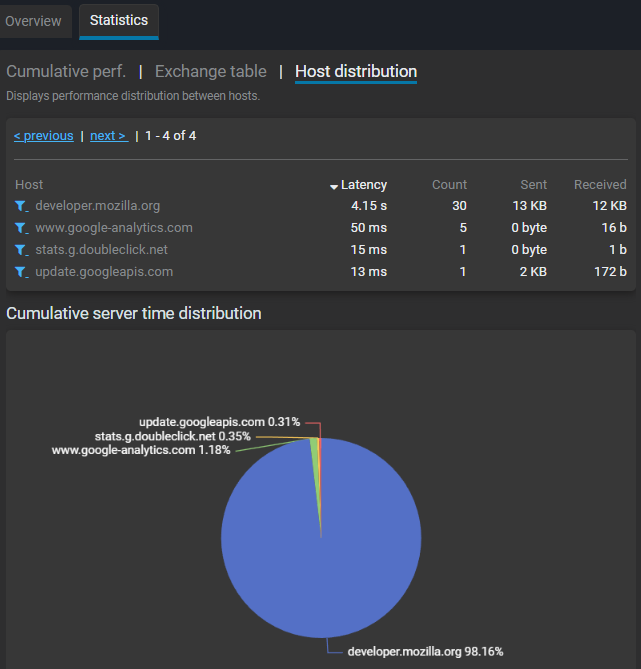
Status bar
Status bar gives a quick view of the current state of the application. It shows the current state of the proxy, the current active rule, and the current active filter.

Additionally, it gives quick access to the capture button, the filter mangement dialog, and the rule active dialog box.